Everything you see under the My Account tab on the main screen, is defined under Settings Presets.

The default preset assigned to your account is My Preset, and you can modify it to show exactly the symbols and values you need.
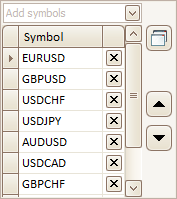
- Add: To add a new symbol, click Add Symbols just above the symbol list. Then select the symbol(s) you want to add and click OK.
- Remove: To remove a symbol, click the X next to the symbol.
- Re-order: To change the order in which a symbol is shown on the main screen, simply click on the symbol name to select it. The small arrow on the left denotes which symbol is currently selected. Then use the Up and Down buttons on the right to move the symbol up or down on the list.
When you are done, simply close the Settings window and the main screen will update.

The values in each list are comma separated, and you can enter any values you need. The first value on the list is the default value, i.e. it’s always pre-selected.
When you are done, simply close the Settings window and the main screen will update.
The above is just a quick overview to help you get started. Please see Presets for a detailed walk-through of presets.
We recommend Tweaks for 1-Click Exection for an overview of additional features to enhance 1-click execution.
