If you are having problems connecting an account, please follow this step-by-step guide. If you are using direct connection, please see Direct Connection Trouble-Shooting.
Important
In some cases MT4 will reset its EA settings when upgrading, so please double check that you MT4 EA settings are exactly as shown in Step 2. Reload the template afterwards.
If you are using multiple accounts, please note that MT4 only works with one account at a time, so you need a dedicated MT4 terminal per account.
- In FX Synergy, go to SettingsAccounts.
- Verify that the account number matches the active account number in MT4.
- Verify that the path matches the MT4 terminal.
Correct any errors and close the settings window.
- Please make sure you are running the latest version of MT4. Look under HelpAbout, it should say 4.0 Build 670 or higher. If not, please update to the latest version.
- Go to ToolsOptionsExpert Advisors, and make sure the following 2 boxes are checked:
- Allow automated trading.
- Allow DLL imports.
- Find the chart running the FX Synergy template.
- Right-click the chart, go to TemplatesFX Synergy.
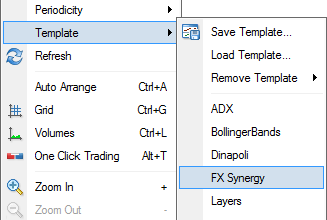
The template has now been reloaded, and your account should now be connected.
If your account still isn’t connected, please restart the MT4 terminal.
If you don’t have the template running on a chart, simply open a new Forex chart and load the FX Synergy template on the chart. Any timeframe will do. Please don’t use offline charts.
If you have completed the steps above and still can’t connect your account, please contact our support team.
