FX Synergy can manage up to 20 MT4 accounts at the same time. Please note that MT4 only works with one account at a time. To connect multiple accounts to FX Synergy, you need a dedicated MT4 terminal per account.
If you have multiple accounts with the same broker, and have them all connected through the same MT4 terminal, simply install a new MT4 terminal dedicated to each account.
- In FX Synergy, go to SettingsAccounts. Use the top row to add the new account.

- Name: Give the account a name. This is your own reference.
- Account: Enter the account number.
- Path: Click the small button on the right to select the MT4 terminal. If it’s not detected automatically, simply click Browse to locate it.
- To add the new account to the list, click somewhere in the white space below the top row.
- Close the Settings window.
You have now setup the account in FX Synergy. The next steps are done in MT4.
- Please make sure you are running the latest version of MT4. Look under HelpAbout, it should say 4.0 Build 509 or higher. If not, please update to the latest version.
- Go to ToolsOptionsExpert Advisors.
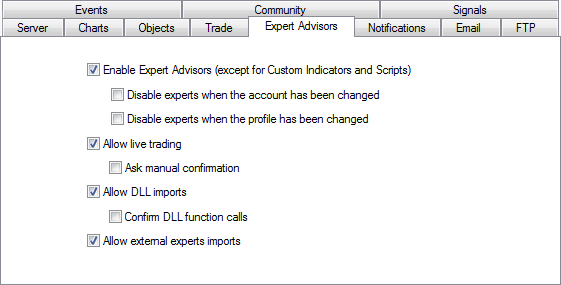
- Check the boxes on the left.
- Uncheck the boxes on the right.
- Open a new Forex chart. Any timeframe will do. Please don’t use offline charts.
- Right-click the new chart, go to TemplatesFX Synergy.
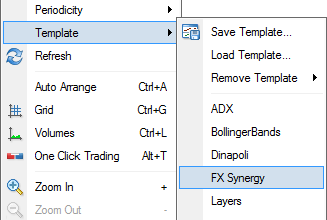
With the template loaded you should now see live quotes in FX synergy. If you look under the Accounts tab, you should see a green status on the left. Your account is now connected.
Important
The chart running the template must be open at all times. Simply minimize the chart and don’t use it for anything. Please don’t change the timeframe on this chart. If you accidentally close the chart, just open a new Forex chart and load the template again.
The template loads an EA in the background, which connects FX Synergy and MT4. If the market is closed or isn’t moving, the EA won’t fully start until the first quote comes in. When the EA is started, the account will connect and the EA will keep running until you close the chart or MT4.
If you need to connect more accounts, simply repeat the 3 steps above for each account.
When you have completed the steps above, your account should be connected to FX Synergy. If for some reason it’s not connected, please see Connection Trouble-Shooting.
