Symbol groups allow you to group symbols in a preset, so they are more easily accessed for 1-click execution.
To manage symbol groups, go to Settings Presets. Then click in the Symbols cell for the preset you want to manage symbol groups for, and click the group button on the upper right.
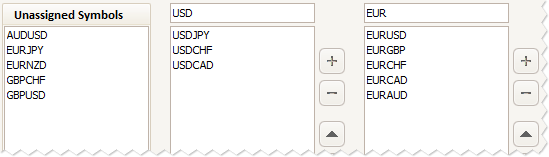
You can setup 9 different groups. Symbols can only be a member of one group. A symbol group overrides the symbol order in the preset.
- The field above each group is used to name the group.
- Select symbols from the Unassigned Symbols list, and use the button next to a group to assign the symbols to the group.
- Select symbols in a group, and use the button to un-assign the symbols from the group.
- Select a symbol in a group, and use the Up and Down buttons to change the order.
Symbols must first be un-assigned, before they can be re-assigned to another group.
When you are done, close the Symbol Groups window, and the Settings window. The respective account tab(s) will now update with the symbol groups.
To disable the symbol groups, simply un-assign all the symbols.
